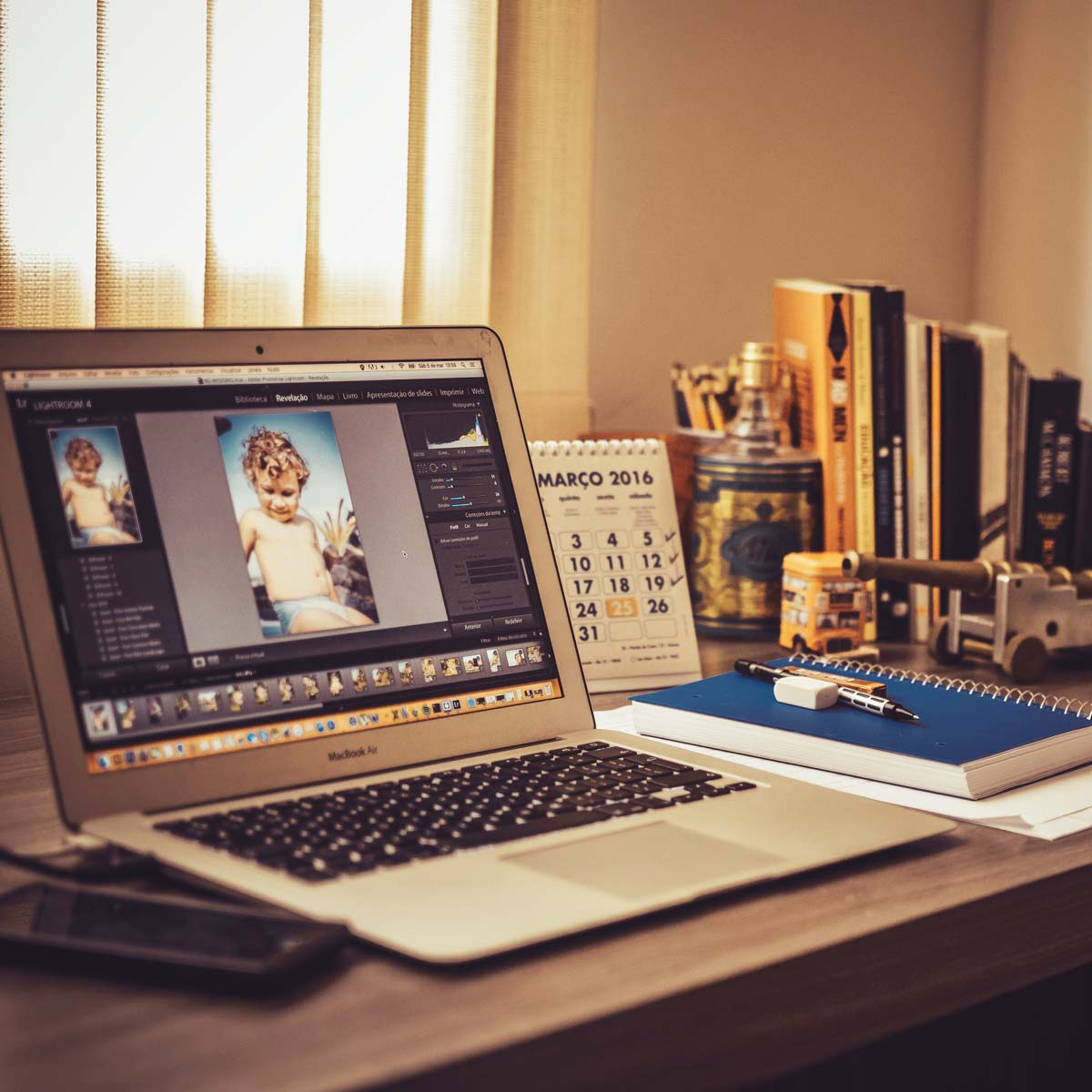The Art Of Color Correcting
Elevate Your Visual Storytelling
Color is a powerful tool in visual storytelling. It can evoke emotions, set the mood, and enhance the overall impact of your video projects. This essay explores the role of color correction in video production, offering insights into how it can elevate the quality of visuals and contribute to a professional look. We will delve into the techniques available in Adobe Premiere Pro’s Lumetri Color panel and the creative possibilities it unlocks for filmmakers and content creators.
The Significance of Color in Video:
In video production, color isn’t merely a superficial aspect; it plays a vital role in shaping the viewer’s perception and engagement. Creative color adjustments can add depth, atmosphere, and impact to your projects. It’s not just about making visuals look good; it’s about using color strategically to enhance the storytelling process.
Understanding Color Correction:
Color correction is a comprehensive term encompassing adjustments made to colors and brightness in your visuals. These adjustments can range from subtle tweaks that enhance the mood of specific shots to bold changes that redefine the entire look and feel of a video.
Exploring the Lumetri Color Panel:
Adobe Premiere Pro offers a powerful tool for color correction—the Lumetri Color panel. Within this panel, you’ll find a plethora of options for adjusting colors, from automatic correction to precise, creative enhancements. Let’s explore some key techniques:
- Match Clip Colors: Consistency is crucial in video production. When working with multiple shots, it’s essential to ensure that they all look like they belong together. The Lumetri Color panel provides automatic color adjustment options to harmonize colors between shots.
- Correct White Balance: Unwanted color tints can detract from the quality of your visuals. Start by restoring natural-looking colors using the controls in the Lumetri Color panel.
- Basic Corrections: The Lumetri Color panel offers sliders for Temperature, Tint, Exposure, Contrast, and more. These tools allow you to fine-tune your visuals for maximum impact, making them stand out on platforms like social media.

Adding Creativity to Your Project:
Color correction isn’t limited to fixing issues; it’s also about infusing your video with a unique look and atmosphere. Many successful channels or series have a distinct visual identity that sets them apart. Here’s how you can get creative:
- Apply Look Presets: Premiere Pro’s Lumetri Color panel includes a selection of filmic presets in the Creative section. These presets can transform everyday footage into cinematic moments with a single click.
- Dramatic Color Adjustments: Sometimes, subtlety doesn’t suffice. You can make bold and impactful changes to your visuals to create a vivid and memorable visual experience. Consistency is key, so apply these adjustments consistently across your shots.

The Art and Science of Color Adjustment:
Working with color is a blend of art and science. The Lumetri Color panel in Premiere Pro provides a versatile toolbox to explore your creative instincts. Experimentation is encouraged, and the Undo command is your safety net. By trying new things and observing the results, you’ll discover the right look for your content.
Here is a video that shows you a few ways to use Lumatric’s curves go to the video.
In this tutorial, Jordy demonstrates practical techniques and steps to enhance the visual appeal of your videos using Adobe Premiere Pro.
1. Selecting a Color with Lumetri Curves:
– Jordy starts by introducing the Lumetri Curves in Adobe Premiere Pro, emphasizing their importance in making precise color adjustments.
– He explains the concept of “u versus u curves,” where a specific color, in this case, blue, is selected and altered.
– This technique enables you to change the color of a specific element in your video while leaving the rest unchanged.
2. Selective Color Adjustment:
– The tutorial showcases how to make selective color adjustments, such as changing the color of a blue dress to green.
– Jordy humorously suggests creative applications like turning skin tones green for a “Shrek” movie.
3. Masking for Precision:
– To achieve precision in color correction, the presenter demonstrates how to use masks. Masks allow you to limit color adjustments to specific areas of the video.
– This technique is particularly useful when you want to change the color of an object without affecting the entire frame.
4. Balancing Color Grading with Color Correction:
– The tutorial touches on the popular color grading technique of adding teal to shadows and orange to mid-tones for a cinematic look.
– Jordy emphasizes the need to strike a balance and avoid overusing this technique, especially when it affects the colors of blacks and whites.
5. Adding a Second Lumetri Effect for Color Fix:
– To address the issue of color grading altering black and white levels, the presenter demonstrates how to add a second Lumetri effect specifically for color correction.
– This ensures that the true black and white levels are maintained while still achieving the desired color grading.
6. Fine-Tuning with Luma vs. Saturation and Luma vs. Luma:
– Jordy provides additional tips for fine-tuning color correction by adjusting luminosity and saturation selectively.
– He emphasizes subtlety when working with skin tones, as extreme changes can affect the overall quality of the video.
In conclusion, video color correction is a powerful tool that allows filmmakers and content creators to refine their visuals for a professional look. Adobe Premiere Pro’s Lumetri Color panel empowers users with a wide range of color adjustment options, from correcting issues to adding creative flair. Understanding the role of color in storytelling and mastering the art and science of color adjustment can elevate the quality of your video projects. So, embrace the possibilities of color correction, experiment, and let your creativity shine through your visuals.